
Hey friends i got many calls from many of you about firmware updating process as many of you are facing problems in updating the firmware of your USB modem. Here in this Article i will show step wise hoe to update firmware of any USB Modem.
For requirements firmware updating proccesing we need :-
- Firmware Update Of Your Modem.(List Of Firmware Updates).
- Download Huawei Universal Master Code Calculator
- IMEI Number Of the Modem.
Firmware Updating Method :-
- Firstly Download All the Things Required for this Process.
- Now run the Firmware Update which we Downloaded. The First Screen will appear like this.
- Just Accept the Terms And Conditions and click On Next.
- Now the setup will search for the device for which we need to update the firmware and as it searches the screen will appear like this.
- Now as search is done it will show every details about the modem which is been plugged in. Click on Next it will Show a warning screen.Now Click on start and start the Updation Process.
- Now it will ask to insert password for updating the Device. Here you have to input the Flash Code generated in the Huawei Code Calculator.(How to Use Huawei Code Calculator)
- Now Click ON Next and wait until it Download And Install all the programs required. As it is Done it will show a message as Update Success.
- You are Done.
- Now You have Updated Firmware for your Modem.
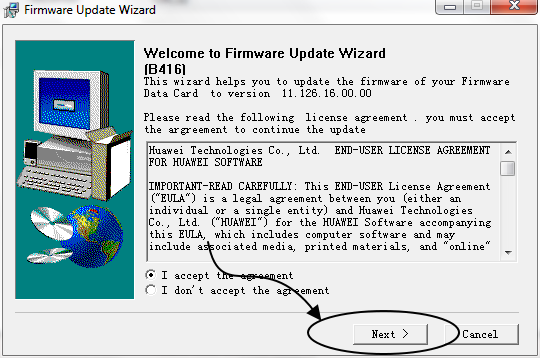
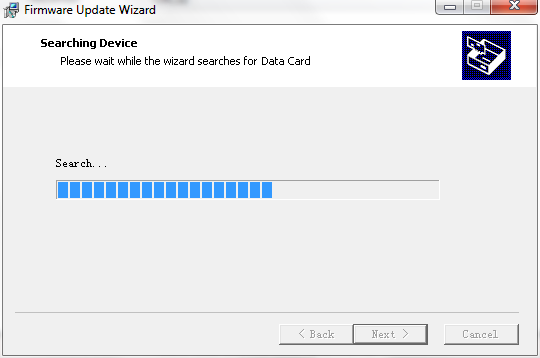
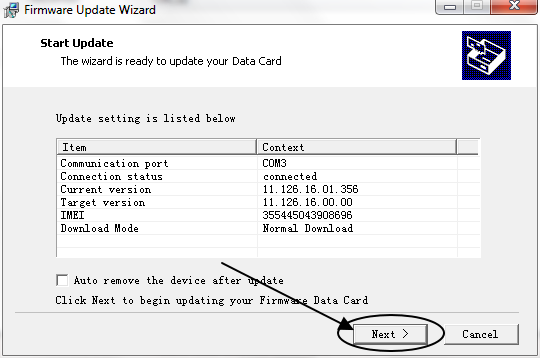
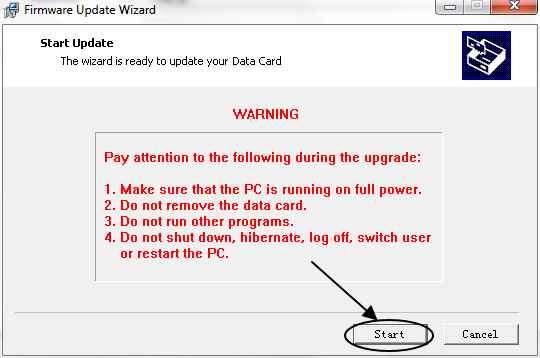
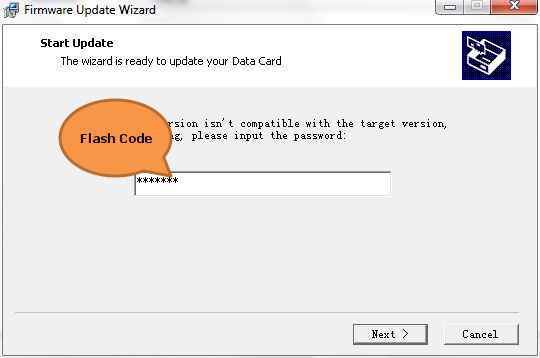
You May Like More :-
|

